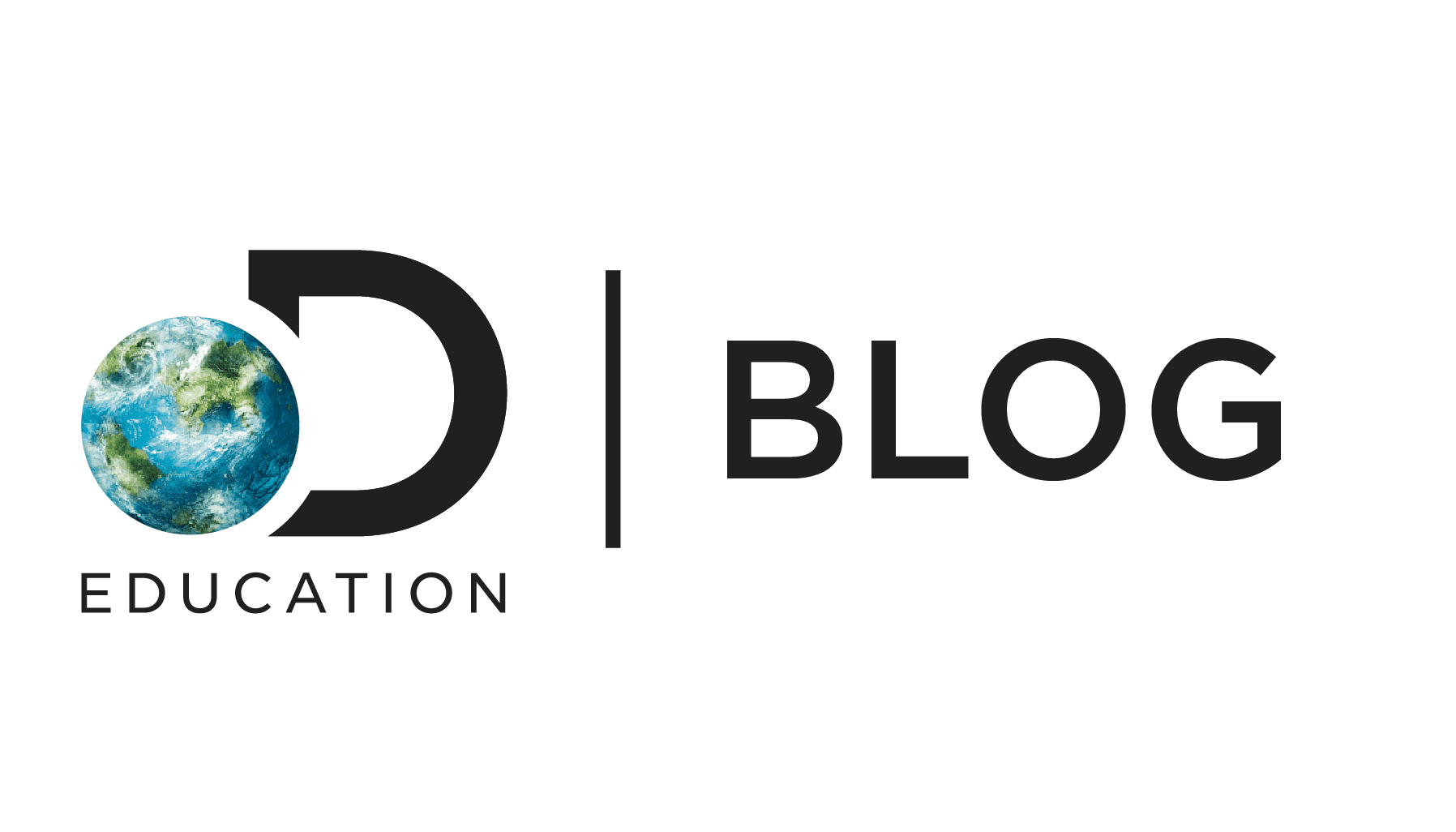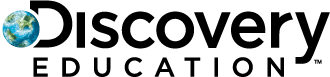Things have changed when it comes to using technology. According to Pew Research Center, 54% of children ages five to eight-years-old use a laptop or desktop computer. If you’re a parent or guardian thinking about introducing your child to tech devices, here are a few tips to help you get started:
1. Set firm ground rules.
Depending on the age of your child, you may need to explain that the laptop is not a toy. From there, you should establish basic rules about when and how your child will have access to the device. For example, consider designating a specific area of your home as a dedicated workspace (e.g., the desk in the family room, or the table in the kitchen). Decide too, if you’d like there to be an adult in the room or nearby whenever your child uses the laptop. Also, it’s important to set guidelines about how long your child can use the computer, and what they can and cannot do online.
2. Explain proper laptop care.
This one’s tricky. We’ve all eaten at our desks or checked email with a coffee in hand, but it’s a good idea to tell your children to keep food and drink away from the laptop at all times. Also, explain that the mouse, keyboard, and other accessories are sensitive devices and should be handled gently. Explain how dropping the laptop or spilling food and drinks on the keyboard can permanently damage the computer.
3. Practice using the trackpad or mouse.
Using a trackpad typically requires fine motor skills and coordination. If your child is younger, you may want to purchase a mouse device. If you do, be sure to choose one that fits comfortably in your child’s hand. If they’re unable to hold or handle a mouse, they’ll have difficulty navigating through menus and performing basic tasks. Whether you choose to use a trackpad or a mouse, remember that you can always adjust the speed and sensitivity of the device from your laptop control panel.
4. Choose age-appropriate applications.
Young children who are still developing their fine motor skills may not be able to use applications that require them to click on very small items. Likewise, they may have trouble scrolling. If you look at the Discovery Education interface, you’ll see that the learning environment features large, colorful graphics that are easy to click. These will be easier for children to navigate than other webpages with smaller, more detailed graphics.
5. Bookmark frequently visited URLs.
Bookmarks are a great way to save and organize specific websites and applications so your child can easily revisit them again and again. Sit with your child and bookmark the URLs you think they’ll use most frequently. When you’re done, be sure to show them where to find the bookmarks and which links to click on. It’s easy for kids to identify applications by their icons, so point out where they appear in the URL
6. Encourage independence!
Teach children how to log in to the device, launch applications, and log in to their applications to get started on their tasks. For very young students you may have to get them set up, but you should be able to let them learn independently without much assistance. You may want to keep a numbered set of login instructions nearby, until your child becomes comfortable with the process
In an increasingly digital world, being mindful of how we introduce children to devices can help prepare them for their futures—both in and out of the classroom!